How to Use Auto Expiring Codes for Airbnb Rental Locks
How to Use Auto Expiring Codes for Airbnb Rental Locks
Managing Airbnb rentals efficiently requires smart, secure, and flexible access control. Auto expiring codes for rental locks provide an excellent solution to grant temporary access to guests without the hassle of physical keys. This guide focuses on the Wyze Lock Bolt, a Bluetooth-enabled smart lock designed to simplify access management with features tailored for rental properties like Airbnb.Introducing Wyze Lock Bolt: The Smart Lock for Airbnb Rentals
The Wyze Lock Bolt is a connected home device that replaces your existing deadbolt with a smart lock featuring a backlit keypad and ultra-fast fingerprint reader. It is perfect for Airbnb hosts who want to provide secure, keyless entry to guests with the convenience of auto expiring access codes.Key Features for Airbnb Hosts
- Auto Expiring One-Time Codes: Generate emergency or guest access codes remotely via the Wyze app. These codes automatically expire every 4 hours, ensuring temporary access without compromising security.
- Ultra-Fast Fingerprint Sensor: Guests can unlock the door quickly with a fingerprint, eliminating the need for physical keys.
- Backlit Keypad with Anti-Peep: Guests can enter their access codes securely, even if someone is watching, by adding extra digits before or after the code.
- Auto-Lock Function: The lock automatically secures the door after a customizable delay, so you never have to worry about guests forgetting to lock up.
- Lock and Unlock History: Track who entered and when, providing peace of mind and detailed access logs.
- Weatherproof and Pick-Proof: Rated IPX5 for weather resistance, the lock is durable for outdoor use and secure against tampering.
Specifications
- Communication: Bluetooth 5.0 with a 16 ft range
- Power Source: 4x AA batteries (included) with 10-12 months battery life
- Door Compatibility: Fits doors 1-3/8” to 1-3/4” thick, with backset options of 2-3/8” or 2-3/4”
- Operating Temperature: Keypad works from -13°F to 122°F
- Weight: 2.75 lbs
- Colors Available: Matte Black, Satin Nickel
 Secure your Airbnb rental with Wyze Lock Bolt smart lock
Secure your Airbnb rental with Wyze Lock Bolt smart lock
How to Set Up and Use Auto Expiring Codes on Wyze Lock Bolt
Step 1: Install the Wyze Lock Bolt
Installation is straightforward and typically takes about 20 minutes. The lock replaces your existing deadbolt and fits most standard US doors. The Wyze app guides you through calibration to ensure smooth operation.Step 2: Configure Access Codes in the Wyze App
- Open the Wyze app and select your Wyze Lock Bolt device.
- Navigate to the access code settings.
- Create unique codes for each guest or service provider.
- Set the duration for each code to automatically expire, ideal for Airbnb stays.
- Use the one-time code feature to generate emergency access codes that expire every 4 hours, perfect for last-minute guest access or maintenance visits.
Step 3: Enable Auto-Lock for Added Security
Auto-Lock ensures the door locks itself after a set time once closed. You can customize the delay from instantaneous to 10 minutes, preventing accidental unlocked doors.Pro Tip: Auto-Lock settings are stored on the lock itself, so they work even if your Wi-Fi or network is down.
Step 4: Monitor Access History
Track every lock and unlock event through the Wyze app. This feature helps you verify guest check-ins and check-outs, enhancing security and accountability.Troubleshooting Auto-Lock and Access Code Issues
If you encounter issues with auto-lock or code functionality:- Ensure your Wyze app and lock firmware are up to date.
- Confirm Bluetooth is enabled and you are within 16 feet of the lock when making changes.
- Check battery levels; low batteries can cause malfunctions.
- Verify the lock is properly calibrated and the deadbolt aligns correctly with the door frame.
- Restart the lock by removing and reinserting a battery if needed.
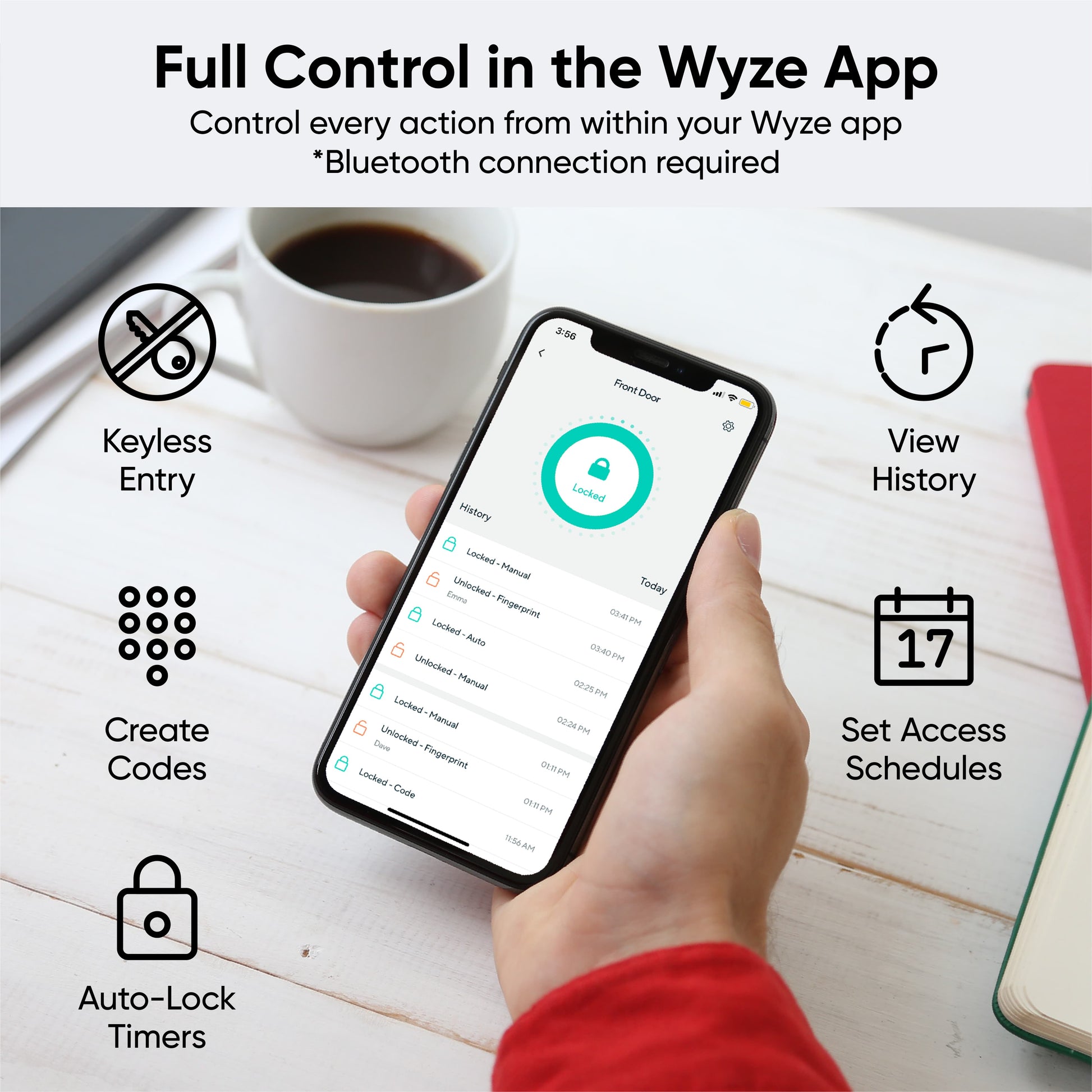 Manage your Airbnb rental access remotely with the Wyze app
Manage your Airbnb rental access remotely with the Wyze app
Benefits of Using Auto Expiring Codes for Airbnb Rentals
- Enhanced Security: Temporary codes reduce the risk of unauthorized access.
- Convenience: No need to exchange physical keys or worry about lost keys.
- Flexibility: Easily create, modify, or revoke access codes anytime.
- Peace of Mind: Auto-lock and access logs ensure your property is secure.
Conclusion
Using auto expiring codes with the Wyze Lock Bolt is an efficient and secure way to manage Airbnb rental access. This smart lock combines convenience, security, and advanced features like fingerprint unlocking and auto-lock to provide a seamless experience for both hosts and guests.| Feature | Wyze Lock Bolt (New) | Wyze Lock Bolt (Refurbished) |
|---|---|---|
| Price | $79.98 | $59.98 |
| Style Options | Matte Black, Satin Nickel | Matte Black |
| Unlock Methods | Fingerprint sensor, backlit keypad, app tap | Fingerprint sensor, backlit keypad, app tap |
| Auto-lock Feature | Yes | Yes |
| Max Fingerprints Stored | 50 | 50 |
| Max Access Codes | 20 | 20 |
| Emergency One-Time Codes | Yes | Yes |
| Connectivity | Bluetooth 5.0 | Bluetooth 5.0 |
| Battery Type | 4x AA Batteries (included) | 4x AA Batteries (included) |
| Battery Life | Up to 12 months | 10-12 months |
| Weather Resistance | IPX5 | IPX5 |
| Installation Time | About 20 minutes | About 20 minutes |
| Hardware Encryption | Yes | Yes |
| Two-Factor Authentication | Yes (via Wyze app) | Yes (via Wyze app) |
| App Features | Lock/unlock history, create codes/fingerprints, auto-expiring codes | Lock/unlock history, create codes/fingerprints, auto-expiring codes |
| Auto-Unlock | No | No |
| Cloud Connection | No (local Bluetooth only) | No (local Bluetooth only) |
| Weight | 2.75 lbs | 2.75 lbs |
| Operating Temperature (Keypad) | -13°F to 122°F | -13°F to 122°F |
| Door Compatibility | Fits standard deadbolts (backset 2-3/8" or 2-3/4", door thickness 1-3/8" to 1-3/4") | Same as new |
What is the Wyze Lock Bolt and how does it benefit Airbnb hosts?
The Wyze Lock Bolt is a Bluetooth-enabled smart lock that replaces your existing deadbolt, offering features like a backlit keypad, ultra-fast fingerprint reader, and auto expiring access codes. For Airbnb hosts, it provides secure, keyless entry for guests, easy access management, and enhanced security with features tailored for rental properties.How do auto expiring codes work on the Wyze Lock Bolt for Airbnb rentals?
Auto expiring codes on the Wyze Lock Bolt are temporary access codes generated through the Wyze app. These codes automatically expire every 4 hours, making them ideal for granting short-term access to Airbnb guests or service providers without compromising security.How do I set up auto expiring codes for my Airbnb guests using the Wyze Lock Bolt?
To set up auto expiring codes, open the Wyze app, select your Wyze Lock Bolt, and navigate to the access code settings. Create a unique code for each guest and set the duration for it to expire automatically. You can also use the one-time code feature for emergency or last-minute access, which expires after 4 hours.What are the main security features of the Wyze Lock Bolt for Airbnb properties?
The Wyze Lock Bolt offers several security features for Airbnb properties, including auto expiring one-time codes, an ultra-fast fingerprint sensor, a backlit keypad with anti-peep technology, auto-lock functionality, lock and unlock history tracking, and weatherproof, pick-proof construction.Can I monitor who accesses my Airbnb rental with the Wyze Lock Bolt?
Yes, the Wyze Lock Bolt provides detailed access logs through the Wyze app, allowing you to track every lock and unlock event. This helps you verify guest check-ins and check-outs, enhancing security and accountability for your Airbnb rental.How do I troubleshoot issues with auto-lock or access codes on the Wyze Lock Bolt?
If you experience issues with auto-lock or access codes, ensure your Wyze app and lock firmware are updated, Bluetooth is enabled and within 16 feet of the lock, batteries are charged, and the lock is properly calibrated. If problems persist, try restarting the lock by removing and reinserting a battery.Is the Wyze Lock Bolt compatible with most doors used in Airbnb rentals?
Yes, the Wyze Lock Bolt fits standard US doors that are 1-3/8” to 1-3/4” thick, with backset options of 2-3/8” or 2-3/4”. Installation is straightforward and typically takes about 20 minutes.What are the benefits of using auto expiring codes for Airbnb rental locks?
Auto expiring codes offer enhanced security by limiting access duration, convenience by eliminating the need for physical keys, flexibility to create or revoke codes anytime, and peace of mind with features like auto-lock and access logs.How long do the batteries last in the Wyze Lock Bolt, and what type does it use?
The Wyze Lock Bolt uses 4 AA batteries, which typically last 10-12 months depending on usage.Does the Wyze Lock Bolt work in extreme weather conditions?
Yes, the Wyze Lock Bolt is rated IPX5 for weather resistance and operates in temperatures ranging from -13°F to 122°F, making it suitable for outdoor use in most climates.What are the steps to install the Wyze Lock Bolt?How do I create unique access codes for my guests using the Wyze app?Can I monitor the access history of the Wyze Lock Bolt?
You Might Also Like
- Refurbished Wyze Smart Lock: Auto-Lock, Keyless Entry & Security
- Affordable Matte Black Smart Lock with Encrypted Access
- Bluetooth Deadbolt Smart Lock with USB-C Emergency Charging
- Airbnb Access Code Management with Wyze Smart Locks & Sensors
- Airbnb Guest Management Kit: Auto-Expiring Lock Codes & Smart Locks
- Upgrade Short Term Rentals with Wireless Keypad Smart Locks
Shop smarter, powered by Big Sur AI

