Fix Wyze Cam v4 Connection Issues After Wi-Fi Router Change
Troubleshooting Wyze Cam v4 Connection Issues After Wi-Fi Router Change
If you've recently changed your Wi-Fi router and are experiencing connection issues with your Wyze Cam v4, you're not alone. This guide will help you understand the Wyze Cam v4’s connectivity features and provide troubleshooting tips to get your camera back online quickly.Understanding Wyze Cam v4 Connectivity Features
The Wyze Cam v4 is designed with advanced connectivity options to ensure reliable performance in various home environments.Wi-Fi Compatibility and Support
- Supports both 2.4 GHz Wi-Fi and Wi-Fi 6, providing flexibility and faster, more stable connections.
- Bluetooth 5.2 integration helps with initial setup and device communication.
- Compatible with Android 9.0+ and iOS 15.0+ devices for seamless app control.
Network Requirements
- Requires a stable Wi-Fi network with sufficient signal strength.
- Uses a 6-foot flat micro USB to USB-A cable for power, ensuring consistent power delivery.
- Supports local storage via microSD card (up to 512 GB) and cloud storage with subscription plans.
Key Specs That Affect Connectivity
- Video resolution: 2.5K QHD (2560x1440) for crisp video streaming.
- Video encoding: H.264, optimized for efficient bandwidth use.
- Operating temperature: -4ºF to 122ºF, suitable for indoor and outdoor environments.
- Weather resistance: IP65 rating, making it durable for outdoor use.
The Wyze Cam v4’s dual-band Wi-Fi support and Bluetooth 5.2 make it adaptable to most home networks, but router changes can sometimes disrupt the connection.
 Wyze Cam v4 providing reliable outdoor security day and night
Wyze Cam v4 providing reliable outdoor security day and night
Troubleshooting Steps for Wi-Fi Router Changes
When you switch to a new Wi-Fi router, your Wyze Cam v4 may lose connection due to network settings or signal issues. Follow these steps to restore connectivity:1. Reconnect Your Wyze Cam v4 to the New Wi-Fi Network
- Open the Wyze app on your smartphone.
- Navigate to the camera settings and select “Change Wi-Fi Network”.
- Follow the in-app instructions to connect the camera to your new router’s Wi-Fi.
- Ensure you select the correct Wi-Fi band (2.4 GHz is often required for Wyze Cam v4).
2. Check Wi-Fi Signal Strength
- Place your Wyze Cam v4 within range of your router.
- Avoid physical obstructions like thick walls or metal objects.
- Consider using a Wi-Fi extender if the signal is weak.
3. Verify Router Settings
- Ensure your router’s firewall or parental controls are not blocking the camera.
- Confirm that the router supports 2.4 GHz Wi-Fi, as some devices do not connect to 5 GHz-only networks.
- Restart your router to refresh network settings.
4. Power Cycle Your Wyze Cam v4
- Unplug the camera from power.
- Wait 10 seconds and plug it back in.
- Allow the camera to reboot and attempt to reconnect.
5. Update Firmware and App
- Check for the latest firmware updates for your Wyze Cam v4 in the Wyze app.
- Update the Wyze app to the latest version on your phone.
Wyze Cam v4 Product Variants to Consider
If you want enhanced features or bundled options that simplify setup and improve security, consider these Wyze Cam v4 products:Wyze Cam v4 Outdoor Bundle
- Includes the Wyze Cam v4 with Enhanced Color Night Vision and a motion-activated spotlight.
- Comes with a Wyze Outdoor Power Adapter and a 128GB microSD card for 24/7 local recording.
- Supports Wi-Fi 6 and integrates with Alexa and Google Assistant.
- Designed for wired outdoor use with weather resistance (IP65).
Wyze Cam v4 Home Security Bundle
- Offers the same 2.5K QHD resolution and color night vision.
- Includes improved 2-way audio and person detection.
- Supports indoor and outdoor mounting with weather resistance.
- Comes with a 128GB microSD card (Class 10, UHS-3) for extensive local video storage.
- Features motion-activated spotlight and wide dynamic range for clear video in varied lighting.
Wyze Cam v4 + FREE 32GB MicroSD Card
- A budget-friendly option with all core Wyze Cam v4 features.
- Includes a free 32GB microSD card for local storage.
- Supports Wi-Fi 6, motion detection, sound detection, and smoke/CO alerts.
- Requires wired power and microSD card for full functionality.
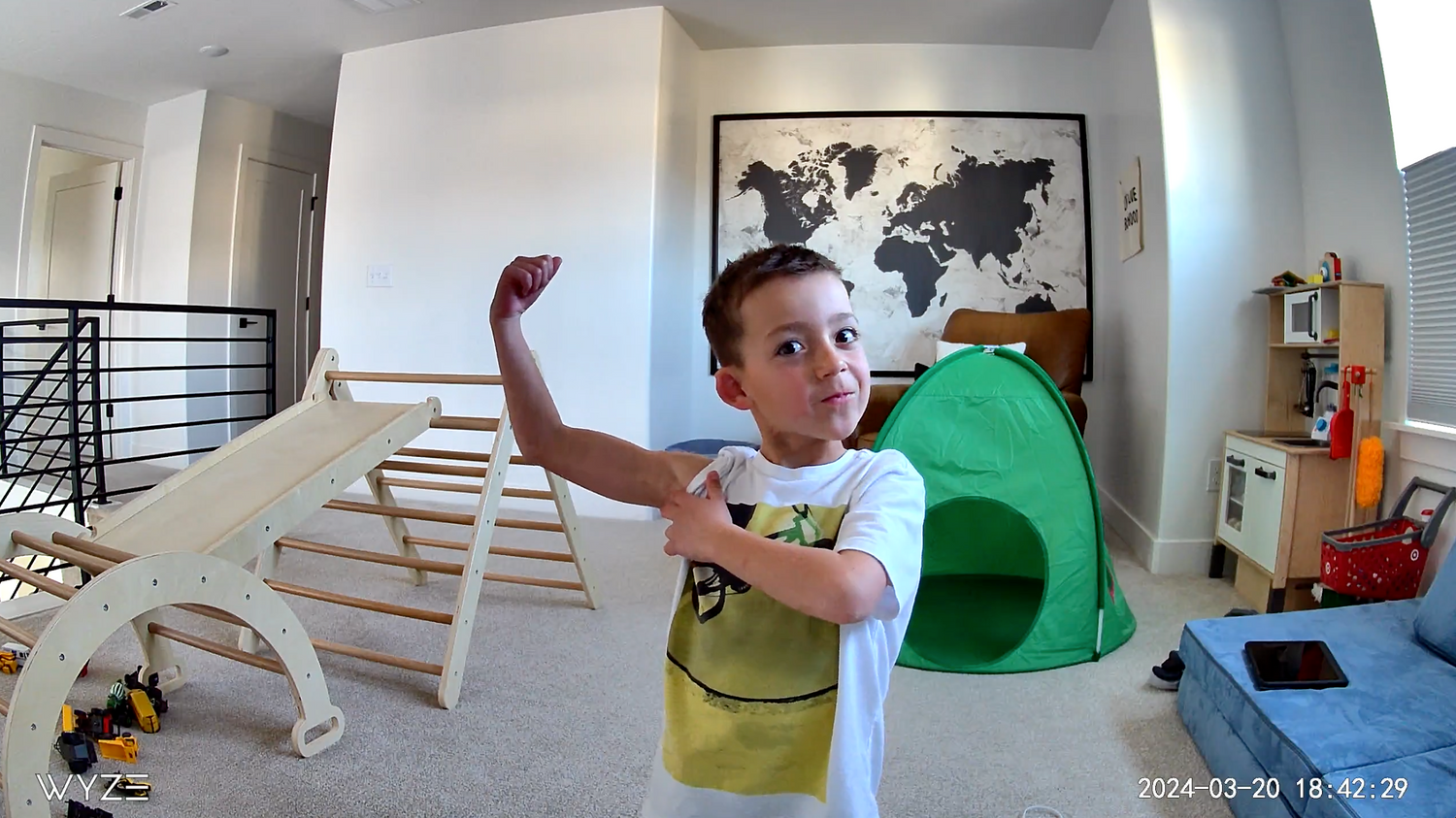 Wyze Cam v4 monitoring an indoor playroom with crystal-clear video
Wyze Cam v4 monitoring an indoor playroom with crystal-clear video
Additional Tips for Maintaining a Stable Connection
- Keep your Wyze Cam v4 firmware and app updated regularly.
- Use the Wyze app’s device health feature to monitor Wi-Fi signal strength.
- Avoid placing the camera near devices that cause wireless interference (microwaves, cordless phones).
- If you have multiple Wyze devices, ensure your router can handle the number of connected devices.
Summary
Changing your Wi-Fi router can temporarily disrupt your Wyze Cam v4 connection, but with the right steps, you can quickly restore it:- Reconnect the camera to the new Wi-Fi network via the Wyze app.
- Check signal strength and router settings.
- Power cycle the camera and update firmware.
- Consider Wyze Cam v4 bundles for enhanced features and easier setup.
| Feature | Wyze Cam v4 | Wyze Cam v4 Outdoor Bundle | Wyze Cam v4 Home Security Bundle | Wyze Cam v4 + FREE 32GB MicroSD Card |
|---|---|---|---|---|
| Price | $35.98 | $69.99 | $169.99 | $35.98 |
| Color Options | Black, Clear (sold out), Grey, White | Black, Grey, White | Not specified | Black, Grey, White |
| Resolution | 2.5K QHD (2560x1440) | 2.5K QHD (2560x1440) | 2.5K QHD (2560x1440) | 2.5K QHD |
| Night Vision | Enhanced Color Night Vision | Enhanced Color Night Vision | Enhanced Color Night Vision | Enhanced Color Night Vision |
| Spotlight | Motion-activated spotlight | Motion-activated spotlight | Motion-activated spotlight | Motion-activated spotlight |
| Siren | Yes (99 dB) | Yes | Yes | Yes |
| Audio | Enhanced Two-Way Talk | Improved 2-way audio | Improved 2-way audio | Enhanced Two-Way Talk |
| Weather Resistance | IP65 | IP65 | IP65 | IP65 |
| Wi-Fi Support | Wi-Fi 6 | Wi-Fi 6 | Wi-Fi 6 | Wi-Fi 6 |
| Local Recording | microSD card up to 512GB (sold separately) | 128GB microSD included | 128GB microSD included | microSD card required (32GB included) |
| Continuous 24/7 Recording | Yes | Yes | Yes | Yes |
| Motion & Sound Detection | Yes | Yes | Yes | Yes |
| Motion Detection Zones | Yes | Yes | Yes | Yes |
| Smoke & CO Alerts | Yes | Yes | Yes | Yes |
| AI Features (Person Detection, etc.) | Yes | Yes | Yes | Yes |
| Mounting Options | Stand, Wall, Ceiling, Magnetic | Not specified | Stand, Wall, Ceiling, Magnetic | Not specified |
| Power Adapter | Indoor 5V/1A included | Outdoor Power Adapter included | Indoor 5V/1A included | Indoor 5V/1A included |
| Outdoor Use Ready | Requires Outdoor Power Adapter (sold separately) | Outdoor Power Adapter included | Indoor/Outdoor | Requires Outdoor Power Adapter (sold separately) |
| Field of View (DFOV x HFOV x VFOV) | 115.8° x 98.5° x 53.1° | 115.9° x 98.5° x 53.1° | 115.8° x 98.5° x 53.1° | Not specified |
| Video FPS (Day/Night) | 20 FPS / 15 FPS | Not specified | 20 FPS / 15 FPS | Not specified |
| Digital Zoom | 8x | Not specified | 8x | Not specified |
| Warranty | 1 Year | Not specified | 1 Year | Not specified |
| Included Accessories | Wall Mount Plate, Screws, USB Power Adapter, USB Cable | Outdoor Power Adapter, 128GB microSD Card | Not specified | Not specified |
Why did my Wyze Cam v4 lose connection after changing my Wi-Fi router?
When you change your Wi-Fi router, your Wyze Cam v4 may lose connection because the camera is still trying to connect to your old network settings. You need to reconnect the camera to your new Wi-Fi network using the Wyze app to restore connectivity.How do I reconnect my Wyze Cam v4 to a new Wi-Fi network?
To reconnect your Wyze Cam v4 to a new Wi-Fi network, open the Wyze app, go to your camera settings, and select 'Change Wi-Fi Network.' Follow the in-app instructions to connect the camera to your new router, making sure to select the correct Wi-Fi band (2.4 GHz is often required).What Wi-Fi bands does Wyze Cam v4 support?
The Wyze Cam v4 supports both 2.4 GHz Wi-Fi and Wi-Fi 6, offering flexibility and faster, more stable connections for your home security needs.What should I do if my Wyze Cam v4 is not connecting to my new router?
If your Wyze Cam v4 is not connecting to your new router, ensure you are using the 2.4 GHz Wi-Fi band, check that your router’s firewall or parental controls are not blocking the camera, and make sure the camera is within range of the router. You can also try restarting your router and power cycling the camera.How can I improve the Wi-Fi signal strength for my Wyze Cam v4?
To improve Wi-Fi signal strength for your Wyze Cam v4, place the camera closer to your router, avoid physical obstructions like thick walls or metal objects, and consider using a Wi-Fi extender if the signal is weak.Does Wyze Cam v4 work with both Android and iOS devices?
Yes, Wyze Cam v4 is compatible with Android devices running version 9.0 or higher and iOS devices running version 15.0 or higher, allowing seamless control through the Wyze app.How do I update the firmware on my Wyze Cam v4?
To update the firmware on your Wyze Cam v4, open the Wyze app, select your camera, and check for firmware updates in the device settings. Keeping your firmware up to date ensures optimal performance and security.What power cable does the Wyze Cam v4 use?
The Wyze Cam v4 uses a 6-foot flat micro USB to USB-A cable for power, ensuring consistent and reliable power delivery.What storage options are available for Wyze Cam v4?
Wyze Cam v4 supports local storage via microSD card (up to 512 GB) and offers cloud storage through subscription plans. Some bundles include a microSD card for easy setup.What should I do if my Wyze Cam v4 is still not connecting after troubleshooting?
If your Wyze Cam v4 is still not connecting after following troubleshooting steps, try power cycling the camera by unplugging it for 10 seconds and plugging it back in. Also, ensure your app and firmware are updated. If issues persist, check your router’s compatibility and settings or contact Wyze support.What are the benefits of the Wyze Cam v4 Outdoor Bundle?
The Wyze Cam v4 Outdoor Bundle includes enhanced color night vision, a motion-activated spotlight, a Wyze Outdoor Power Adapter, and a 128GB microSD card for 24/7 local recording. It supports Wi-Fi 6, integrates with Alexa and Google Assistant, and is designed for reliable outdoor use with IP65 weather resistance.What features are included in the Wyze Cam v4 Home Security Bundle?
The Wyze Cam v4 Home Security Bundle offers 2.5K QHD resolution, color night vision, improved 2-way audio, person detection, indoor and outdoor mounting options, a 128GB microSD card, motion-activated spotlight, and wide dynamic range for clear video in various lighting conditions.How can I maintain a stable connection for my Wyze Cam v4?
To maintain a stable connection for your Wyze Cam v4, keep the firmware and Wyze app updated, monitor Wi-Fi signal strength using the app’s device health feature, avoid placing the camera near devices that cause wireless interference, and ensure your router can handle multiple connected devices.Is the Wyze Cam v4 weather resistant for outdoor use?
Yes, the Wyze Cam v4 has an IP65 weather resistance rating, making it suitable for both indoor and outdoor environments.What should I check in my router settings if my Wyze Cam v4 won’t connect?
If your Wyze Cam v4 won’t connect, check that your router supports 2.4 GHz Wi-Fi, ensure firewall or parental controls are not blocking the camera, and restart your router to refresh network settings.What are the steps to reconnect my Wyze Cam v4 to a new Wi-Fi network?How can I check the Wi-Fi signal strength for my Wyze Cam v4?What should I do if my Wyze Cam v4 is still not connecting after following the troubleshooting steps?
You Might Also Like
- Top Cameras with 5GHz Wi-Fi for Fast, Reliable Connectivity
- Best Wyze Devices with 5 GHz Wi-Fi Support for Fast Connectivity
- Wyze Cam v4 Compatibility Guide: Devices, Accessories & Setup
- Does Wyze Cam v4 Need a Hub or Base Station? Full Guide
- Wyze Cam v4: Wi-Fi 6 Compatible Security Cameras & Features
- Wyze Cam v4: Smart Security Camera with Wi-Fi 6 Support
Shop smarter, powered by Big Sur AI




