Wyze Cam v4: Cloud Storage Tips for Limited Bandwidth
Best Practices for Storing Camera Footage on the Cloud with Limited Bandwidth Using Wyze Cam v4
When it comes to securing your home or business with Wyze Cam v4, managing cloud storage efficiently is crucial, especially if you have limited bandwidth. Wyze Cam v4 offers advanced features that optimize video quality and storage options, ensuring you get the best security experience without overwhelming your internet connection.Wyze Cam v4: Powerful Features for Efficient Cloud Storage
The Wyze Cam v4 is designed to deliver crystal-clear 2.5K QHD resolution video with enhanced color night vision, making it ideal for capturing detailed footage day and night. Here’s how it supports cloud storage while managing bandwidth effectively:- Video Resolution & Encoding: The camera records in 2.5K QHD (2560x1440) resolution using efficient H.264 video encoding, which balances high-quality video with manageable file sizes.
- Frame Rate: It records at 20 FPS during the day and 15 FPS at night, reducing data usage during low-light conditions.
- Cloud Storage with Subscription: Wyze offers cloud storage plans that allow you to save important clips without needing to store everything locally, which is perfect for limited bandwidth scenarios.
- Local Storage Option: Supports microSD cards up to 512GB for 24/7 local recording, allowing you to offload footage from the cloud and reduce bandwidth consumption.
- Wi-Fi 6 Support: Ensures faster and more reliable wireless connections, optimizing upload speeds even on constrained networks.
- Motion Detection & Zones: Motion-activated recording and customizable detection zones help minimize unnecessary footage uploads, saving bandwidth and cloud storage space.
- Person Detection & Sound Alerts: Intelligent alerts reduce false alarms and unnecessary video uploads.
Mounting and Power Options
Wyze Cam v4 offers versatile mounting options including stand, wall, ceiling, and magnetic mounts, making it easy to position for optimal coverage. It uses a wired power source with a 6-foot flat micro USB cable, ensuring continuous operation without battery concerns.Wyze Cam v4 Outdoor Bundle: Enhanced Security with Local and Cloud Storage
For outdoor security needs, the Wyze Cam v4 Outdoor Bundle is an excellent choice. It includes the Wyze Cam v4 camera, an outdoor power adapter, and a 128GB microSD card for extensive local storage.- Enhanced Color Night Vision: See vibrant colors even in low light, improving identification and security.
- Motion-Activated Spotlight: Helps illuminate and record clearer footage when motion is detected.
- 24/7 Local Recording: Continuous recording to the included microSD card reduces reliance on cloud uploads, ideal for limited bandwidth.
- Wi-Fi 6 Support & Smart Home Compatibility: Works seamlessly with Alexa and Google Assistant for voice control and smart home integration.
- Weather Resistant (IP65): Built to withstand outdoor conditions, ensuring reliable performance year-round.
Using local storage in combination with cloud backup is a best practice for limited bandwidth environments. The Outdoor Bundle’s included 128GB microSD card allows you to store hours of HD footage locally, uploading only critical clips to the cloud.
 Wyze Cam v4 Outdoor Bundle providing vibrant night vision and security
Wyze Cam v4 Outdoor Bundle providing vibrant night vision and security
Wyze Cam v4 Home Security Bundle: Comprehensive Indoor and Outdoor Protection
The Wyze Cam v4 Home Security Bundle offers multiple cameras with enhanced features for both indoor and outdoor use, perfect for users wanting a complete security solution.- 2.5K QHD Video with Wide Dynamic Range: Captures clear footage in varied lighting conditions.
- Improved 2-Way Audio: Communicate through the camera with crystal-clear sound.
- Motion-Activated Spotlight & Person Detection: Minimize unnecessary cloud uploads by focusing on relevant events.
- 128GB microSD Card Included: Supports extensive local storage to reduce cloud bandwidth usage.
- Multiple Mounting Options: Flexible installation for optimal coverage.
- Weather Resistance: Suitable for outdoor deployment.
Budget-Friendly Option: Wyze Cam v4 + FREE 32GB MicroSD Card
For those on a budget but still needing reliable cloud and local storage options, the Wyze Cam v4 with a free 32GB microSD card is a great pick.- 2.5K QHD Resolution & Color Night Vision: High-quality video for day and night.
- Motion-Activated Spotlight & Person Detection: Efficiently manage cloud uploads by recording only important events.
- Wi-Fi 6 Support: Ensures stable connectivity for cloud uploads.
- Requires MicroSD Card for Local Storage: The included 32GB card allows for local footage storage, reducing cloud dependency.
- Wired Power Source: Reliable continuous power for uninterrupted recording.
Tips for Optimizing Cloud Storage with Limited Bandwidth on Wyze Cam v4
Managing cloud storage effectively is key when bandwidth is limited. Here are some best practices:
- Use Local Storage First: Utilize microSD cards for continuous recording and only upload important clips to the cloud.
- Enable Motion Detection Zones: Customize detection areas to reduce unnecessary video uploads.
- Adjust Video Quality Settings: Lower resolution or frame rate if your bandwidth is severely limited.
- Schedule Recording Times: Limit cloud uploads to specific times when bandwidth is more available.
- Leverage Wi-Fi 6: Upgrade your router to Wi-Fi 6 to improve upload speeds and reduce latency.
- Subscribe to Cloud Plans Wisely: Choose a cloud plan that fits your storage needs without overpaying for unused space.
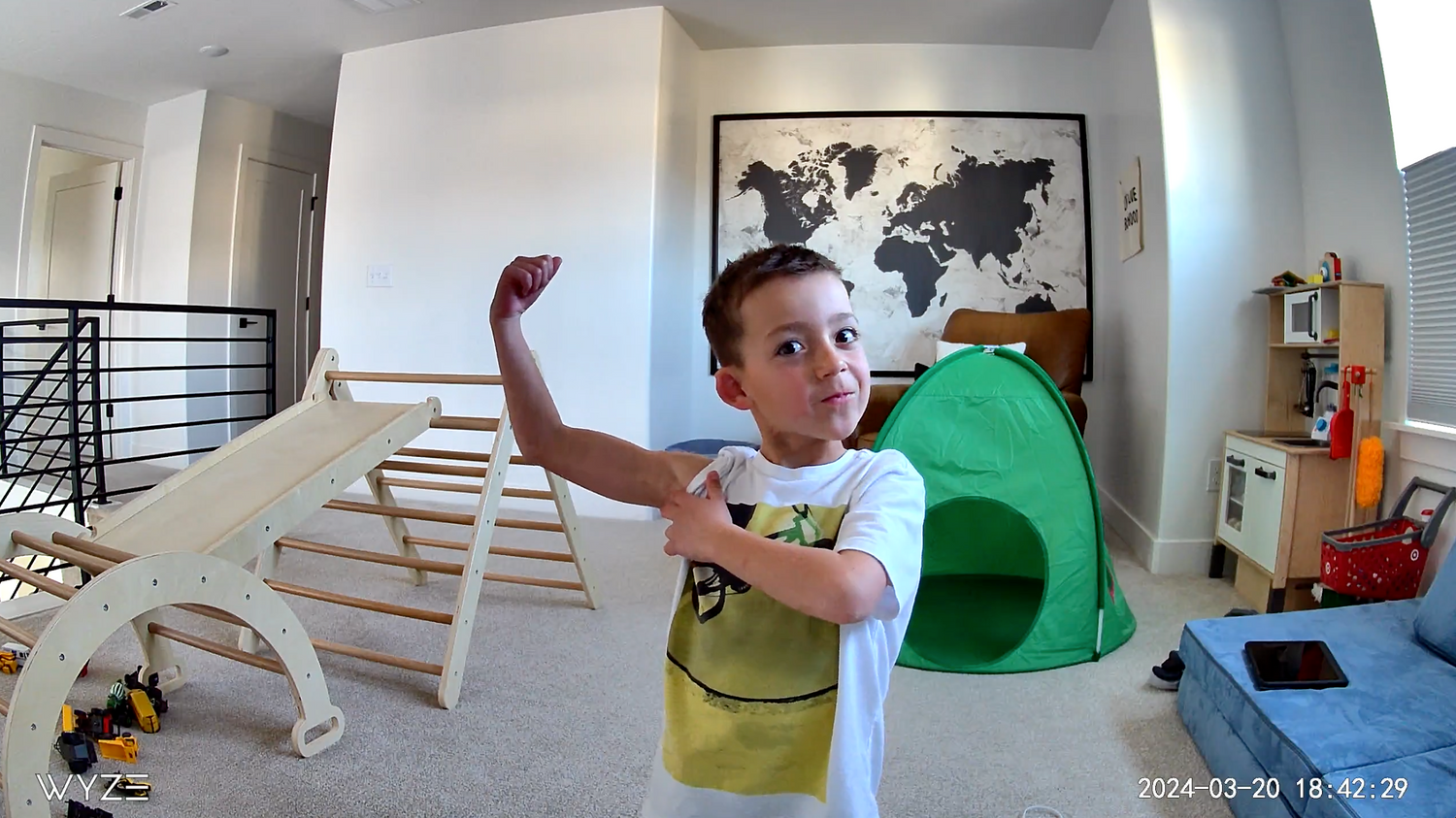 Wyze Cam v4 seamlessly integrates into your home environment
Wyze Cam v4 seamlessly integrates into your home environment
Conclusion
Wyze Cam v4 and its bundles provide versatile, high-quality security cameras with smart features designed to optimize cloud storage and bandwidth usage. By combining local microSD card storage with intelligent motion detection and Wi-Fi 6 support, you can maintain robust security footage without overwhelming your internet connection. Choose the Wyze Cam v4 product that best fits your needs—whether it’s the Outdoor Bundle for rugged environments, the Home Security Bundle for comprehensive coverage, or the budget-friendly single camera with microSD card—and implement the best practices outlined here to maximize your cloud storage efficiency. Wyze Cam v4 capturing vibrant outdoor footage with Wide Dynamic Range
Wyze Cam v4 capturing vibrant outdoor footage with Wide Dynamic Range
Product Highlights Summary
- Wyze Cam v4 Outdoor Bundle: Outdoor-ready, 2.5K QHD, local 128GB storage, motion spotlight
- Wyze Cam v4: High-res 2.5K QHD, color night vision, Wi-Fi 6, microSD up to 512GB
- Wyze Cam v4 Home Security Bundle: Multi-camera, 2.5K QHD, 128GB microSD, person detection
- Wyze Cam v4 + FREE 32GB MicroSD Card: Affordable, wired, motion spotlight, local storage
| Feature | Wyze Cam v4 Outdoor Bundle | Wyze Cam v4 | Wyze Cam v4 (Alternative) | Wyze Cam v4 Home Security Bundle | Wyze Cam v4 + FREE 32GB MicroSD Card |
|---|---|---|---|---|---|
| Price | $69.99 | $35.98 (1 Pack) | $100.00 (Made in America version) | $169.99 | $35.98 |
| Resolution | 2.5K QHD (2560x1440) | 2.5K QHD (2560x1440) | 2.5K QHD (2560x1440) | 2.5K QHD (2560x1440) | 2.5K QHD |
| Color Night Vision | Yes | Yes | Yes | Yes | Yes |
| Motion-Activated Spotlight | Yes | Yes | Yes | Yes | Yes |
| Local Recording | 24/7 local recording with microSD card | 24/7 local recording with microSD card | 24/7 local recording with microSD card | 24/7 local recording with 128GB microSD | 24/7 local recording with microSD card |
| Wi-Fi Support | Wi-Fi 6 | Wi-Fi 6 | Wi-Fi 6 | Wi-Fi 6 | Wi-Fi 6 |
| Alexa & Google Assistant | Yes | Yes | Yes | Yes | Yes |
| Included Accessories | Wyze Outdoor Power Adapter, 128GB microSD | Indoor USB Power Adapter, cable, mounts | Indoor USB Power Adapter, cable, mounts | 128GB microSD card included | 32GB microSD card included |
| Weather Resistance | IP65 | IP65 | IP65 | IP65 | IP65 |
| MicroSD Card Included | Yes (128GB) | No | No | Yes (128GB) | Yes (32GB) |
| Person Detection | Yes | Yes | Yes | Yes | Yes |
| Motion & Sound Detection | Yes | Yes | Yes | Yes | Yes |
| Smart Detection (Subscription) | Available | Available | Available | Available | Available |
| Spotlight Siren | Yes | Yes | Yes | Yes | Yes |
| Mounting Options | Stand, Wall, Ceiling, Magnetic | Stand, Wall, Ceiling, Magnetic | Stand, Wall, Ceiling, Magnetic | Stand, Wall, Ceiling, Magnetic | Stand, Wall, Ceiling, Magnetic |
| Warranty | 1 Year | 1 Year | 1 Year | 1 Year | 1 Year |
| Additional Bundle Items | Outdoor Power Adapter, 128GB microSD Card | None | None | Home Security Bundle (includes other devices) | None |
What are the best practices for storing Wyze Cam v4 footage on the cloud with limited bandwidth?
To optimize cloud storage with limited bandwidth on Wyze Cam v4, use local microSD card storage for continuous recording and only upload important clips to the cloud. Enable motion detection zones to reduce unnecessary uploads, adjust video quality settings if needed, schedule cloud uploads during off-peak times, leverage Wi-Fi 6 for faster uploads, and choose a cloud plan that matches your needs.How does Wyze Cam v4 help manage cloud storage and bandwidth usage?
Wyze Cam v4 uses efficient H.264 video encoding, customizable motion detection zones, person detection, and sound alerts to minimize unnecessary cloud uploads. It also supports local storage via microSD cards up to 512GB, allowing you to store footage locally and reduce bandwidth consumption.What video quality does Wyze Cam v4 offer for cloud and local storage?
Wyze Cam v4 records in 2.5K QHD (2560x1440) resolution with enhanced color night vision. It uses efficient H.264 encoding and records at 20 FPS during the day and 15 FPS at night to balance video quality and file size for both cloud and local storage.Can I use Wyze Cam v4 with limited internet bandwidth?
Yes, Wyze Cam v4 is designed to work efficiently with limited bandwidth. By utilizing local microSD card storage, motion detection, and customizable recording settings, you can minimize cloud uploads and manage your bandwidth usage effectively.What local storage options are available for Wyze Cam v4?
Wyze Cam v4 supports microSD cards up to 512GB for continuous 24/7 local recording. Bundles like the Outdoor and Home Security options include 128GB microSD cards, while the budget-friendly package comes with a 32GB card.How does motion detection help save bandwidth on Wyze Cam v4?
Motion detection and customizable detection zones ensure that only relevant events are recorded and uploaded to the cloud, reducing unnecessary footage and saving both bandwidth and cloud storage space.What is the benefit of Wi-Fi 6 support on Wyze Cam v4?
Wi-Fi 6 support on Wyze Cam v4 provides faster and more reliable wireless connections, optimizing upload speeds and reducing latency, which is especially beneficial for users with limited bandwidth.Is Wyze Cam v4 suitable for outdoor use?
Yes, the Wyze Cam v4 Outdoor Bundle is weather resistant (IP65 rated) and includes an outdoor power adapter and a 128GB microSD card for extensive local storage, making it ideal for outdoor security needs.What mounting options are available for Wyze Cam v4?
Wyze Cam v4 offers versatile mounting options, including stand, wall, ceiling, and magnetic mounts, allowing for flexible installation both indoors and outdoors.How can I optimize Wyze Cam v4 cloud storage if I am on a budget?
The Wyze Cam v4 with a free 32GB microSD card is a budget-friendly option that allows you to store footage locally, reducing reliance on cloud storage. Use motion detection and person detection features to ensure only important events are uploaded to the cloud.What are the advantages of the Wyze Cam v4 Home Security Bundle?
The Wyze Cam v4 Home Security Bundle includes multiple cameras for comprehensive indoor and outdoor protection, 2.5K QHD video, improved 2-way audio, motion-activated spotlight, person detection, and a 128GB microSD card for extensive local storage, helping you manage cloud storage and bandwidth efficiently.How does the Wyze Cam v4 Outdoor Bundle enhance security with limited bandwidth?
The Wyze Cam v4 Outdoor Bundle includes a weather-resistant camera, outdoor power adapter, and a 128GB microSD card for 24/7 local recording. It features enhanced color night vision and a motion-activated spotlight, allowing you to store most footage locally and only upload critical clips to the cloud, conserving bandwidth.What are the advantages of using the Wyze Cam v4 Outdoor Bundle for outdoor security?Can you explain how the motion detection zones work on the Wyze Cam v4?What is the maximum storage capacity for the microSD card that the Wyze Cam v4 supports?
You Might Also Like
- Limitless Wyze Cam Cloud Storage for Busy Home Security
- Wyze Cam Pan v3: Compact Camera with MicroSD & Cloud Recording
- Wyze Cam v4: Camera with Free Cloud Storage for Video Clips
- Wyze Cam Pan v3: Cloud Camera with Quick Video Clip Access
- Small Business Video Surveillance Bundles with Unlimited Cloud Storage
- Wyze Battery Cam Pro: Secure, Cloud-Storage Home Security Camera
Shop smarter, powered by Big Sur AI




